TL;DR:
- 웹뷰의 애플 로그인만 네이티브 로그인으로 구현합니다.
- 14.5.1 이상 버전에서는 apple sign in with js가 동작하지 않습니다. safari의 이슈 때문에 안되는것으로 추측합니다.
- 적용해주시고 예외상황이 발생한다면 말씀해주세요
- 안드로이드는 애플로그인 apple sign in with js로 잘 됩니다. ios쪽 부분만 네이티브로 변경합니다.
- apple login은 ios 13.0 이상에서만 가능합니다.
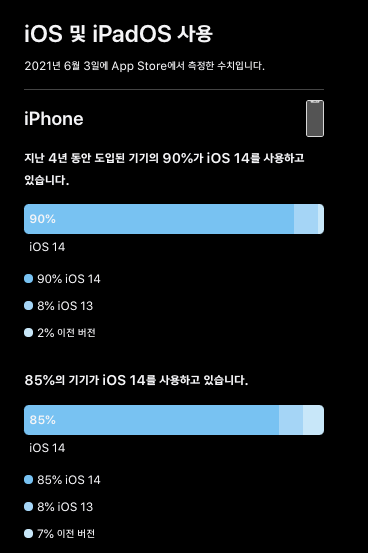
문제 원인 파악
apple sign in with js 에서는 로그인 시도시 'https://appleid.apple.com/auth/authorize?client_id=[service_url]&redirect_uri[service_url]Fapple_redirect&response_type=code%20id_token&state=thankyounext_d6e9_sign_in&scope=name%20email&response_mode=form_post&frame_id=4d79987e-c911-4d67-be0d-b36e8863919c&m=32&v=1.5.3'
이 링크로 url을 이동시킵니다. 이후에 로그인 과정을 진행하게 됩니다.
이 링크가 크롬에서는 접속이 잘 되는데 safari에서는 load가 되지 않습니다.
정확한 원인은 잘 모르겠습니다.
(apple login을 gem으로도 시도 할수 있는데 해당 방식에서는 parameter로 더 많은 정보를 보내는것 같아서 시도해보신분 있으시면 말씀해주세요.)
ios의 realease notes 들을 확인해본 결과 해당 이슈가 이후의 버전에서 다뤄지고 있지 않은것 같아 네이티브로 선회 합니다.
ruby 코드
컨트롤러에는 변경할 필요 없게끔 네이티브 코드 작성하였습니다.
로그인 하는 view 쪽에서만 네이티브쪽의 함수를 호출할 수 있도록 해주면 됩니다.
# 애플 로그인 버튼 클릭하는 쪽
AppleID.auth.init({
clientId : "clientId",
scope : "name email",
redirectURI: "redirectURI",
state : "app_ecm_apple_sign_in",
nonce : "nounce",
});
$("#apple_login").on("click", function() {
if (app.device.android) {
$("#appleid-signin").click();
} else {
try{
webkit.messageHandlers.appleLoginButtonClick.postMessage('');
} catch (err) {
console.log('The native context does not exist yet');
}
}
})
원래 jwk url로 받아와서 검증을 하는 과정이 있어야 한다고 애플측에선 안내하지만
저희는 전달받은 params의 state가 application.html.erb에서 추가한 state와 같은 값인지만 파악하고 jwt를 decode한 결과값으로만 사용하고 있습니다.
아래는 각각의 상황에서 jwt를 decode한 값입니다.
아래는 이메일 가리기를 한 경우이고 같은 값의 이메일이 넘어오는걸로 확인하여 기존 디비와의 연동에도 문제가 없을것으로 판단하였습니다.
현재 구현한 프로젝트에서도 문제없이 로그인 되고 있습니다.
이쪽이 우려되는 바여서 혹시 로그인 한 후에 문제가 생긴다면 결과 공유 부탁드리겠습니다.
* 토큰을 디코드 한 결과값에서 키값과 같은 value들은 임의로 수정한 내용들 입니다.
sign in with js 방식에서 넘어온 jwt를 decode한 결과값 -> [{"iss"=>"iss",
"aud"=>"aud", "exp"=>1625384344, "iat"=>1625297944, "sub"=>"001855.ea4580e8d02847c0af8d311b2071a341.0547",
"nonce"=>"ecm_test", "c_hash"=>"WRZafCYTDow_PekPvf6NGA", "email"=>"5bd927w4fg@privaterelay.appleid.com",
"email_verified"=>"true", "is_private_email"=>"true", "auth_time"=>1625297944, "nonce_supported"=>true}, {"kid"=>"eXaunmL", "alg"=>"RS256"}]
sign in with native 방식에서 넘어온 jwt를 decode한 결과값 -> [{"iss"=>"iss", "aud"=>"aud",
"exp"=>1625382129, "iat"=>1625295729, "sub"=>"001855.ea4580e8d02847c0af8d311b2071a341.0547", "c_hash"=>"opH_13A5G0u3fGXszh80Qg",
"email"=>"5bd927w4fg@privaterelay.appleid.com", "email_verified"=>"true", "is_private_email"=>"true", "auth_time"=>1625295729, "nonce_supported"=>true}, {"kid"=>"YuyXoY", "alg"=>"RS256"}]swift
- Signing & Capabilities 에서 Sign in with Apple을 추가해 줍니다.

- ViewController.swift
import AuthenticationServices
class ViewController: UIViewController, WKNavigationDelegate, WKUIDelegate, WKScriptMessageHandler, ASAuthorizationControllerPresentationContextProviding, ASAuthorizationControllerDelegate {
~~~
// 버튼을 눌렀을때 Apple 로그인을 모달 시트로 표시하는 함수
@available(iOS 13.0, *)
func presentationAnchor(for controller: ASAuthorizationController) -> ASPresentationAnchor {
return self.webView.window!
}
// Apple ID 연동 성공 시
@available(iOS 13.0, *)
func authorizationController(controller: ASAuthorizationController, didCompleteWithAuthorization authorization: ASAuthorization) {
switch authorization.credential {
// Apple ID
case let appleIDCredential as ASAuthorizationAppleIDCredential:
// 계정 정보 가져오기
let userIdentifier = appleIDCredential.user
let fullName = appleIDCredential.fullName
let email = appleIDCredential.email
if let authorizationCode = appleIDCredential.authorizationCode,
let identityToken = appleIDCredential.identityToken,
let authString = String(data: authorizationCode, encoding: .utf8),
let tokenString = String(data: identityToken, encoding: .utf8) {
var request = URLRequest(url: URL(string: "\(Constant.baseURL)/apple_redirect?state=[application.html.erb에 추가한 state]&id_token=\(String(data: identityToken, encoding: .utf8)!)")!)
request.httpMethod = "POST"
self.webView.load(request);
}
// 원래 방식
// 클라이언트에서 identityToken을 서버로 전송
// 서버에서 이토큰을 가지고 "appleid.apple.com/auth/keys"
// 공개키를 이용해서 토큰을 복호화 하여 "developer.apple.com/documentation/sign_in_with_apple/generate_and_validate_tokens" 를 참고해서
// 애플에게 "https://appleid.apple.com/auth/token" 으로 유효성 검사를 요청하고 결과값을 이용해서 처리하는 식
case let passwordCredential as ASPasswordCredential:
// Sign in using an existing iCloud Keychain credential.
let username = passwordCredential.user
let password = passwordCredential.password
print("username: \(username)")
print("password: \(password)")
default:
break
}
}
// Apple ID 연동 실패 시
@available(iOS 13.0, *)
func authorizationController(controller: ASAuthorizationController, didCompleteWithError error: Error) {
print("login failed")
}
~~~
override func viewDidLoad() {
~~~
let config = WKWebViewConfiguration()
config.userContentController = {
$0.add(self, name: "callbackHandler")
$0.add(self, name: "registerSessionId")
// 코드 추가되는 부분
$0.add(self, name: "appleLoginButtonClick")
return $0
}(WKUserContentController())
~~~
func userContentController(_ userContentController: WKUserContentController, didReceive message: WKScriptMessage) {
switch message.name {
case "callbackHandler":
guard let userId = message.body as? String, let token = Utils.getUserValue("token") else { return }
Utils.setUserValue("userId", userId)
let url = "\(Constant.baseURL)/users/\(userId)/token?token=\(token)&device_type=ios&session_id=\(Utils.getUserValue("sessionId")!)"
DispatchQueue.global().async {
Alamofire.request(url, method: .post, parameters: nil, encoding: JSONEncoding.default).response { d in
}
}
case "registerSessionId":
guard let sessionId = message.body as? String else { return }
Utils.setUserValue("sessionId", sessionId)
// 코드 추가되는 부분
case "appleLoginButtonClick":
if #available(iOS 13.0, *) {
let appleIDProvider = ASAuthorizationAppleIDProvider()
let request = appleIDProvider.createRequest()
request.requestedScopes = [.fullName, .email]
let authorizationController = ASAuthorizationController(authorizationRequests: [request])
authorizationController.delegate = self
authorizationController.presentationContextProvider = self
authorizationController.performRequests()
}
default:
()
}
}
}'네이티브 > Ios' 카테고리의 다른 글
| Ios 웹뷰 쿠키 native에서 세팅 (0) | 2022.01.22 |
|---|---|
| Ios 웹뷰 디버깅 (0) | 2022.01.19 |
| Ios App Memory Check (0) | 2021.12.05 |
| Ios html5 Geolocation 웹뷰 적용 (0) | 2021.12.02 |
| Ios 프리로더 띄우기 (0) | 2021.09.28 |
